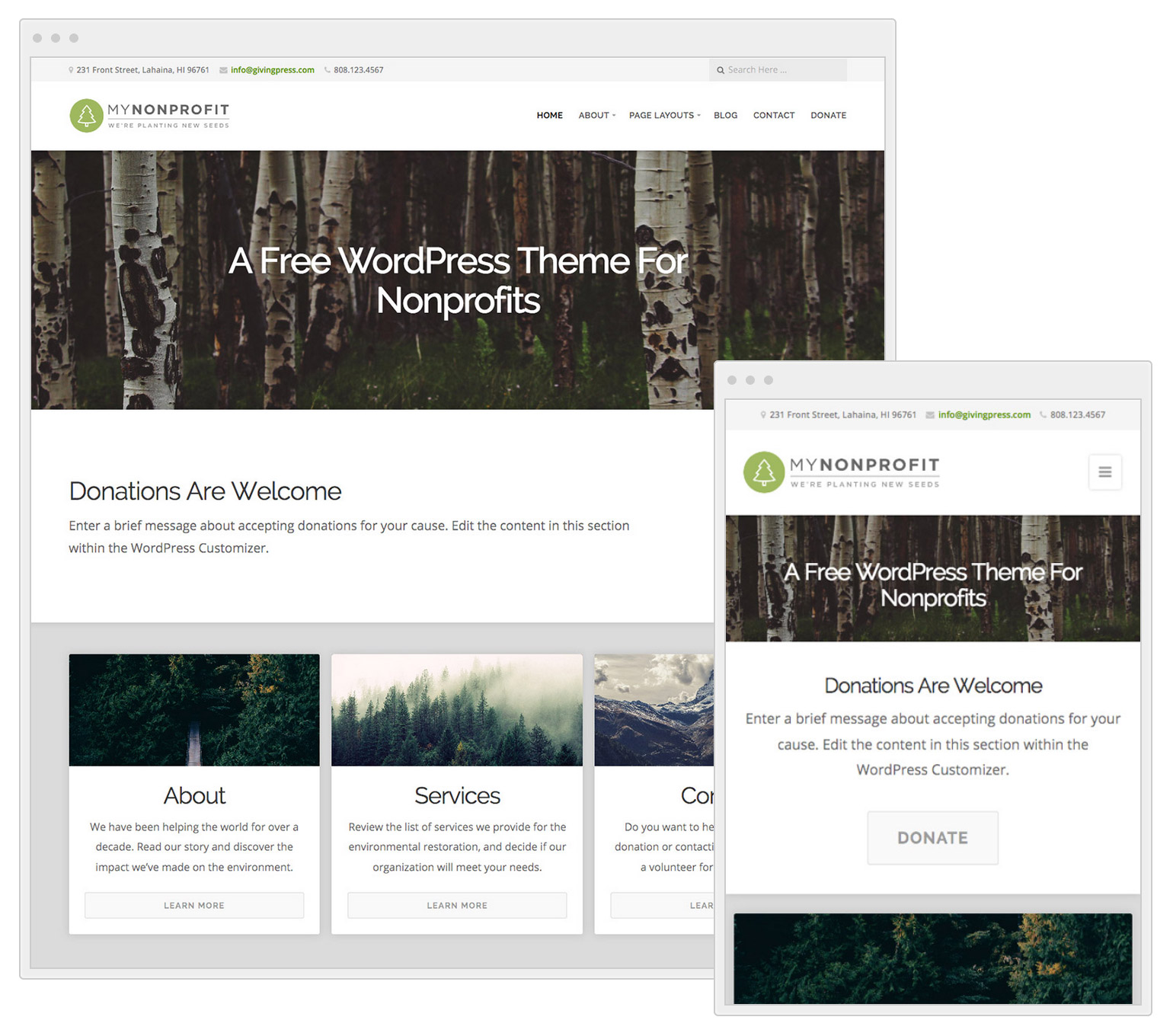GivingPress Lite is a free WordPress nonprofit theme for organizations. It’s a simplified version of the GivingPress Pro theme provided to GivingPress customers.
Our goal at GivingPress is to provide small and medium sized nonprofit organizations with a professional website at a low cost. GivingPress Lite is perfect for nonprofits that are just getting started and have no budget for a website. If you are in need of a full website service, check out the GivingPress features for your nonprofit website solution.
GivingPress Lite is beautifully designed and masterfully coded. The code is well documented with commenting throughout the files. The design is fully responsive and looks amazing on any device. The theme is available for download on our site here, and within the WordPress theme directory. The theme can be installed on any self-hosted WordPress installation by searching “GivingPress Lite” within the Appearance -> Themes section of the WordPress admin.
Upon installation and activation, configuring the page templates and customizer options for GivingPress Lite is simple with a basic understanding of WordPress. The setup process for the theme is explained in the guide below.
Page Templates
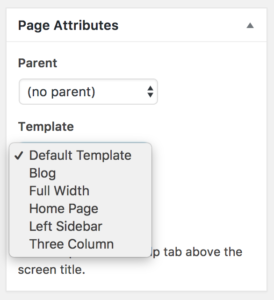 Page templates are used to display unique layouts and functionality on your pages. Templates can be applied to any page by selecting a Template from the dropdown list within the Page Attributes section of the WordPress page editor. GivingPress Lite includes 6 page templates, in addition to the default template:
Page templates are used to display unique layouts and functionality on your pages. Templates can be applied to any page by selecting a Template from the dropdown list within the Page Attributes section of the WordPress page editor. GivingPress Lite includes 6 page templates, in addition to the default template:
Full Width
The Full Width page template displays your page content without any sidebars.
Home Page Template
The Home Page template displays multiple elements on the page in the following order:
- The Custom Header image with the Site Description.
- Donation information and button link.
- 3 Featured pages of your choice in a row.
- 1 Large featured page of your choice at the bottom.
Options for configuring the elements on the Home Page template can be set within the WordPress customizer under Appearance -> Customize of the WordPress admin.
Follow these steps if you wish to display the Home Page template as the front page of your website instead of the blog:
- Navigate to Appearance -> Customize in the WordPress admin.
- Click the “Static Front Page” panel.
- Select “A static page” from the options.
- For the “Front page” option, select the page with your Home Page template applied.
- Click the blue “Save & Publish” button.
Left Sidebar
The Left Sidebar page template will display your content with a sidebar on the left. Widgets must be added to the left sidebar within the WordPress customizer, or under Appearance -> Widgets in the WordPress admin.
Three Column
The Three Column page template will display your content with a sidebar on the left and the right. Widgets must be added to the sidebars within the WordPress customizer, or under Appearance -> Widgets in the WordPress admin.
WordPress Customizer Options
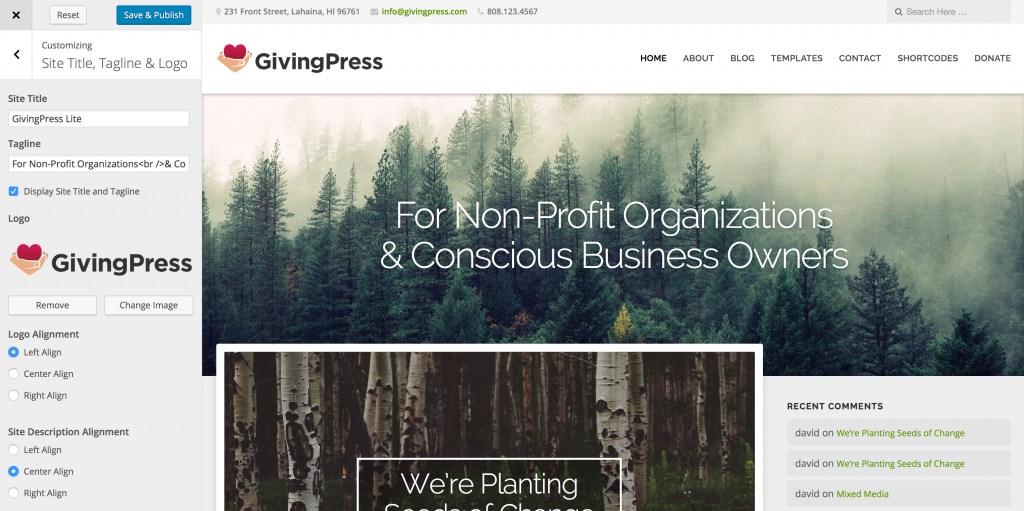
The WordPress customizer provides configuration and customization options that may be viewed in real-time. Theme options for GivingPress Lite can be set and saved within the customizer. To get started, open the customizer by navigating to Appearance -> Customize within the WordPress admin.
Contact Information
The GivingPress Lite theme displays your contact information in the bar at the top of the site. Within the customizer navigate to the Theme Options -> Contact Info Bar panel to set your contact information. Removing all default contact information will result in the bar not being displayed on the site.
Home Page Options
The Home Page template options can be found under the Theme Options -> Home Page Template panel in the customizer. Within the panel you will find options for changing the donation text, setting a link for the donation button, and selecting the featured pages you wish to display on the page.
Add Your Logo
A custom logo can be added to the header of your site by navigating to the Theme Options -> Site Identity panel in the customizer. Within the panel, click the “Select Logo” button. Choose an image from your media library, or upload a file from your computer.
That’s it!
Your site should now be equipped with a beautiful and free WordPress nonprofit theme!
If you’re looking for more options, support and hosting, consider upgrading to the complete GivingPress website solution by signing up for an account. With a GivingPress site your nonprofit will receive:
- Ultra fast and secure cloud hosting with Amazon Web Services!
- The GivingPress Pro theme and bundled plugins!
- The capability to accept donations on-site!
- Manage donors, display staff members, events, projects and more!
- An experienced and helpful support team!