One of the most important elements of your organization is undoubtedly the team of people that makes it all happen. Here, you will learn the steps in creating a staff or team members page. First you will learn how to create the page itself; second, you will learn how to add team members to it. Within the page, you will be able to create and display a profile and photo for each of your valued team members.
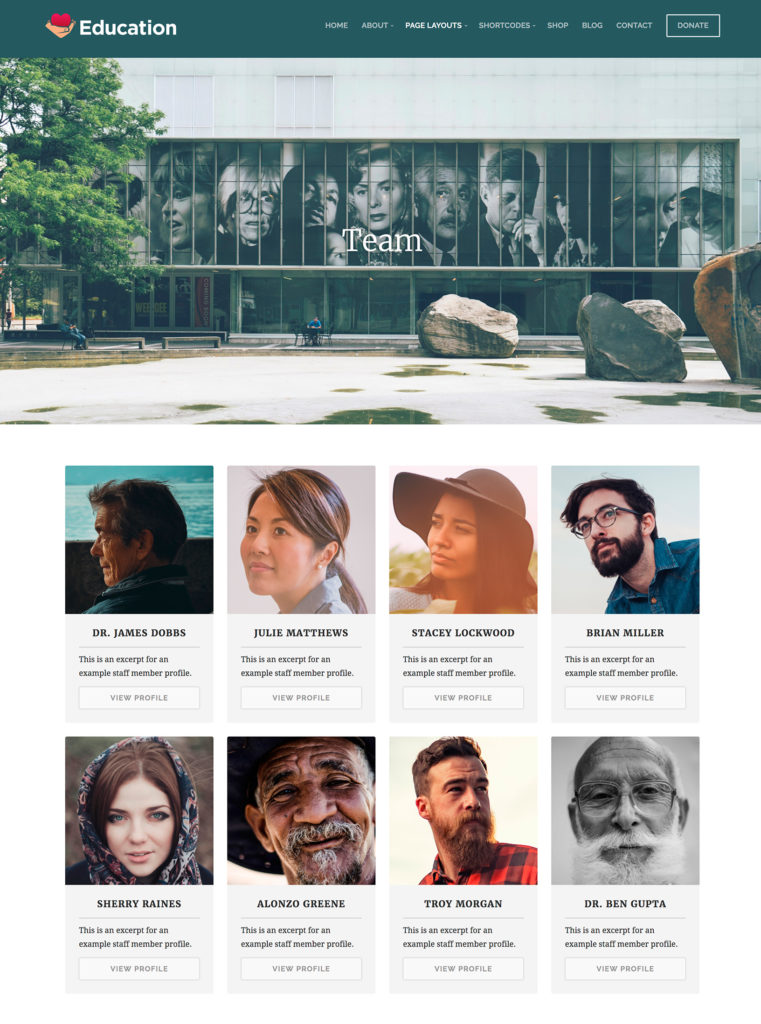
This is an example of a Team Members page.
Creating a Team Members Page:
- Select Pages in customizer.
- Add new page by clicking “+” button.
- Create a title for your page.
- Page Template > Team Members.
- *Optional: Add a featured image or an excerpt if you wish; you will see these options in the customizer as well.
- Save & Publish.
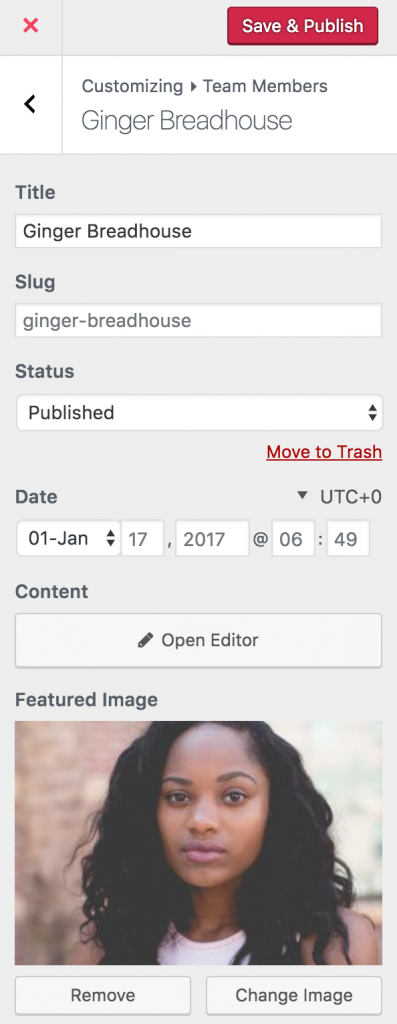
An example of a Team Member
Adding Team Members:
- Select Team Members in customizer.
- Add team member with “+” button.
- Add team member’s name within Title field.
- Add bio/content in Open Editor.
- Add a featured image with Select Image button. (To add images into your Media Library, simply drag and drop the photo or file onto the screen.) > Use As Featured Image.
- Add any additional features* if you wish.
- Save & Publish.
*Additional features:
- Adding an Excerpt will provide an “intro” phrase for the profile.
- Entering an Order number for each team member will place them in numerical order on your team members page.
- Add a Member Title, or “company position” for your team member.
- Copy and paste URLs to personal links.