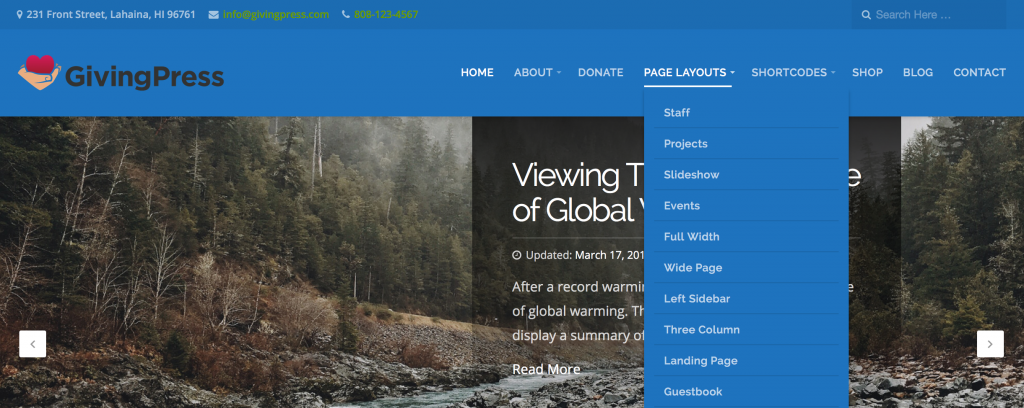Color scheme options are endless with a GivingPress site.
As with other changes to the website appearance, we’re going to use the Customizer by navigating to Appearance -> Customizer within the GivingPress admin.
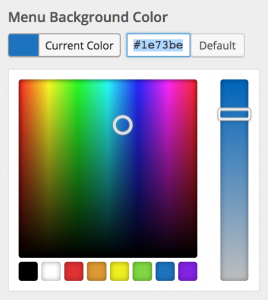 Within the Customizer, select the Colors panel to view the color options. You will see a list of options to control colors for various elements of your site. Change colors by clicking the Select Color button beside each color swatch to open the color selection tool.
Within the Customizer, select the Colors panel to view the color options. You will see a list of options to control colors for various elements of your site. Change colors by clicking the Select Color button beside each color swatch to open the color selection tool.
Watch your changes in real-time as you drag the selectors around to choose a color, or manually input a hex code color. Upon choosing your desired colors for each element, click the blue Save & Publish button at the top of the Customizer.
Change colors for the following elements throughout the theme:
- Header Text
- Site Background
- Home Page Background
- Navigation Menu Background
- Text Links
- Text Link Hovers
- Heading Links
- Heading Link Hovers
- Buttons
- Button Hovers
- Footer Background
Beyond changing global site colors within the Customizer, you can also change text colors on any page or post within the content editor. In addition, you can use shortcodes to display buttons and other elements in a variety of different colors.