A header image is to a website what a cover photo is to a magazine. It’s gotta look good! A good rule of thumb when choosing a header image is to go with a photo that you feel best represents what your organization is all about, or one that is visually striking. If you need images to use throughout your website and don’t have enough of your own, there are open-source websites that provide great photos for anyone to use, totally free of charge. A good one is Unsplash.com.
- In customizer, select Header.
- Select Header Image
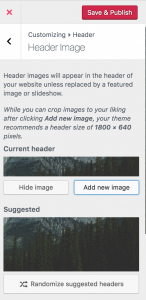
- Select Add New Image
- Choose image in Media Library (if you don’t have any images in your Media Library yet, simply click the image file you want to add, drag and drop into Media Library).
- Choose Select and Crop button.
- Crop image accordingly
- Save & Publish
* Note: Header images appear on the Home Page (if there is no slideshow or feature image applied), Blog page, and any archive pages (categories, tags, search).